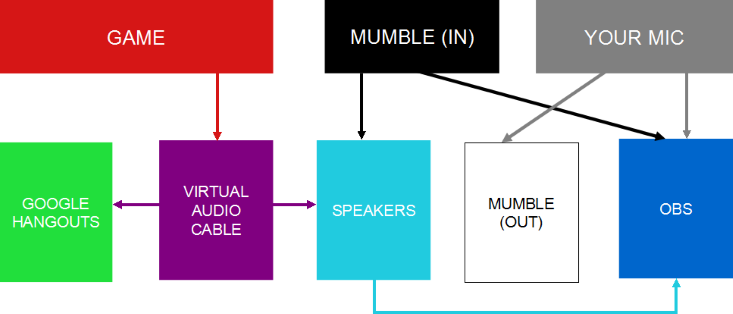How to set up up a multi-person stream for twitch TV with no lag
Multi-person streams have become increasingly popular here as of late, so here is a guide on how to get set up. Generally, it’s a poor idea to just sit everyone in a VOIP program such as Mumble and leave them to watch the stream of your game on Twitch TV, because the Twitch stream will be 20-30 seconds behind you at all times (it wasn’t always like this, Twitch just decided to ruin their video streaming system one day).
Since then, most people will send their game video and audio through another program, with a lower latency, to their co-streamers. However, this can be quite finicky to set up. To save some heartbreak, I have prepared this guide.
Video
Video is quite easy to set up. For Max Hyperdrive, you will only need to do video.
- Download OBS (Open Broadcaster Software) from https://obsproject.com/
- Download Xsplit from https://www.xsplit.com. The trial version is completely sufficient for your needs. Xsplit will also require you to register for an account.
- The deal is this: you will not stream anything with xsplit. You will stream with OBS, and you will use Xsplit’s virtual camera to pipe your screen to google plus hangouts.
- Fire up google plus and start or enter your desired hangout. Google Plus’s UI is a complete mess, but generally there is a hangouts button somewhere on the right hand menu, and a start hangout button at the lower right. To access hangouts, you will regrettably also need to install the google hangouts plugin. Sorry.
- At the top of the hangouts interface, there are options to configure your input and output devices. Select Xsplit’s virtual camera for your video.
- Fire up Xsplit and OBS and start broadcasting your game in OBS. In xsplit, you need to have the correct screen region set, but program doesn’t actually need to start streaming, google hangouts simply takes the input from xsplit.
- You can set up audio however you like. Some people prefer to talk over Google Hangouts, some prefer Mumble. If you want to broadcast game audio over Google Hangouts, it is recommended that you then us Mumble for the voices of you and your co-hosts. See the next section!
Audio
If you want your hangouts crew to be able to hear the game without hearing themselves, further jiggery-pokery is needed. It’s quite an involved process, here is a diagram of what you’re going to set up:
It requires two additional programs.
- For voice chat, I recommend Mumble. It has superior voice quality to any other VOIP solution, including google hangouts. http://wiki.mumble.info/wiki/Main_Page
- To pipe your audio correctly, you will need a copy of the software ‘virtual audio cable’. This lets you create ‘virtual audio cables’ and then link arbitrary audio devices and audio channels together in various ways. http://software.muzychenko.net/eng/vac.htm
- Bear in mind that the full version of Virtual Audio Cable costs 25 american moon monies. I do not condone piracy, but for factual completeness, I must mention that it’s also possible to pirate this software. While this guide does not cover GNU+Linux, this kind of functionality is actually built into PulseAudio. GNU+Linux is also free. I would recommend installing GNU+Linux instead of piracy.
- The crux of what’s going to happen is this: you will create a Virtual Audio Cable. You will pipe the game sounds through this virtual audio cable. You will then pipe the Virtual Audio Cable to both the Google Hangout and to your speakers.
- After you’ve installed VAC, open the VAC control panel and create a new audio cable by setting the number of cables to 1 (in driver parameters>cables, at the top-left of the VAC window)
- Open the windows control panel and go to ‘sound’. Under the ‘recording’ tab, select Virtual Audio Cable line 1 (the cable you just created) and right-click on it, then click ‘properties’.
- Under the ‘listen’ tab, check the box that says ‘listen to this device’, and set the ‘playback through this device’ dropdown to be your current headphones (if you’re using speakers you’re an idiot and I dislike you).
- OK all of that, close that, and in the sound window, apply your settings.
- Go to the playback tab. Find line 1, select it, and set it as your default playback device. Now all the audio on your PC is going to go through the virtual audio cable before reaching your speakers.
- Now, all we have to do is make mumble ‘skip’ the Virtual Audio Cable and go straight to your speakers. In Mumble’s audio output menu (configure>settings>audio output) just make sure that the output device is set to your speakers\headphones, and not line 1.
- In Google Hangouts, set your microphone to be line 1.
- In OBS, your microphone should be your microphone and your speakers should be your speakers. In that case, everything is normal!
- No audio is going through Xsplit, so leave that well alone and not touch it because it is dirty and tainted.
That’s all, folks!
Love, Catsman